The "Shorthand 10 Properties" window should appear.
Click Properties, and then select the Compatibility tab.
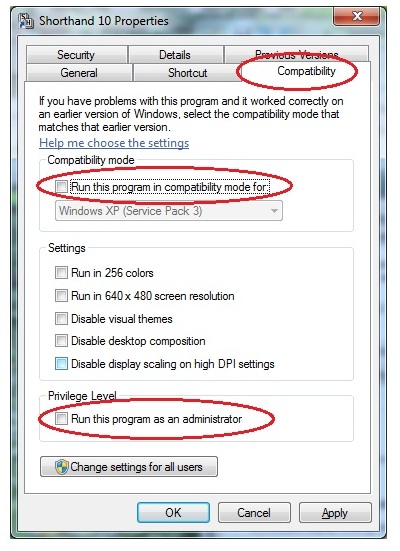
Run this program in compatibility mode
Run this program as an administrator
If either of the boxes is grayed out:
Click on the Change settings for all users button (at the bottom of the window)
and make
sure both the "Run this program in compatibility mode" and
"Run this program as an administrator boxes" are UNSELECTED (not checked).
You should no longer get the User Account Control warning message.