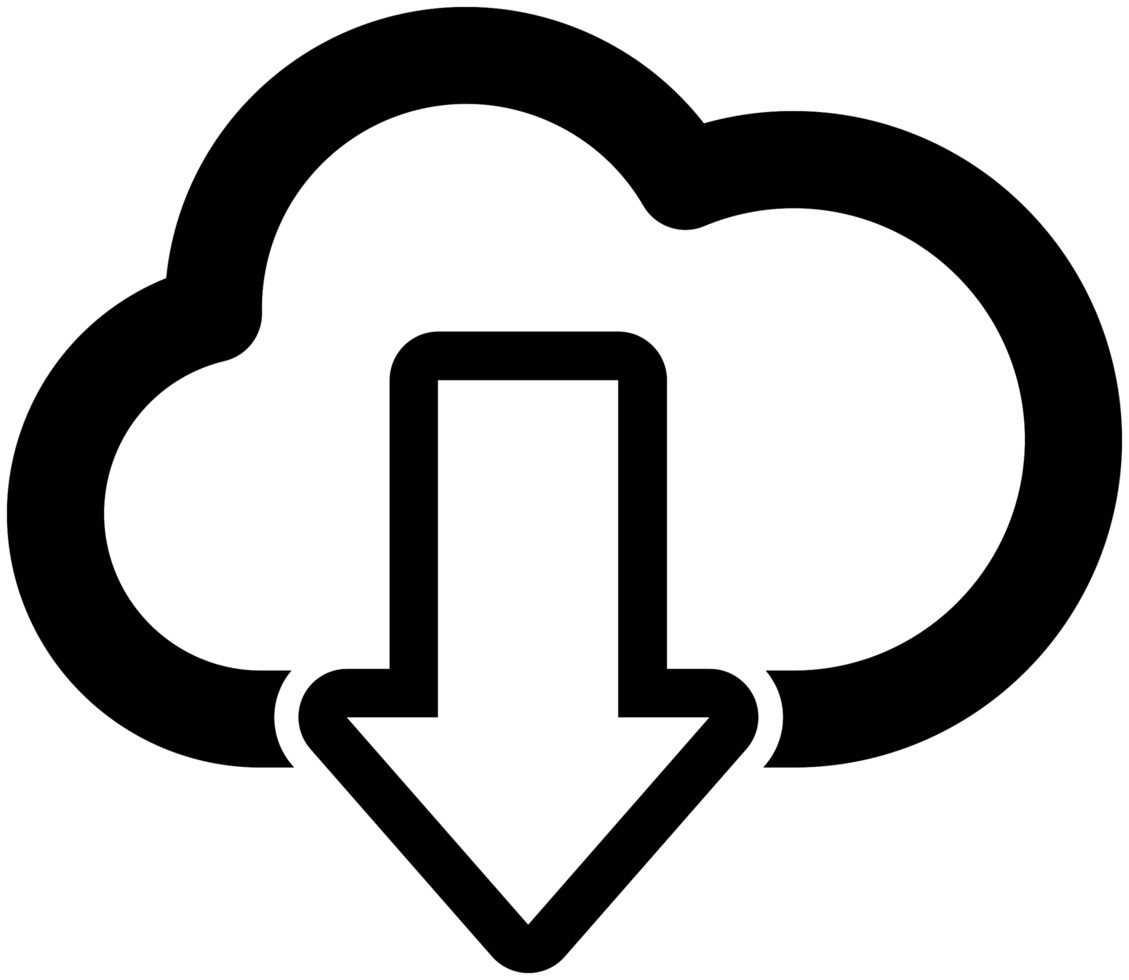 Click here to download the Shorthand v10.14 installation file
Click here to download the Shorthand v10.14 installation file
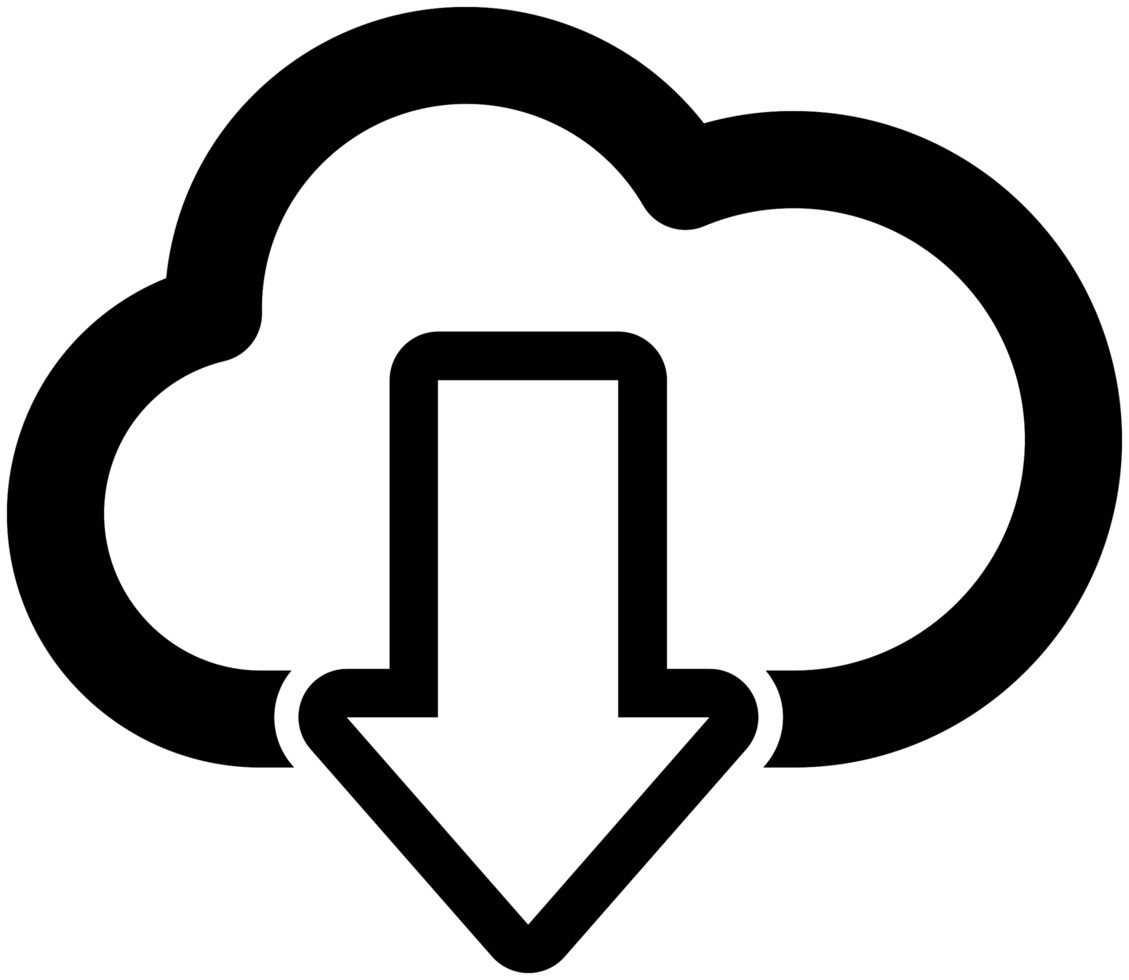 Click here to download the Shorthand Getting Started Guide
Click here to download the Shorthand Getting Started Guide
A free 30 day evaluation license is included.
This version of Shorthand 10 has been tested on
Windows 8, 10, 11 (32-bit and 64-bit).
Click here to purchase a Sh10 license.
Problem downloading or installing? Please click one of the links below:
If you get the error: Unable to write to Shorthnd.ini file ...
Step-by-step download instructions ...
Upgrading from a previous release of Shorthand 10?
If you are a licensed user of Shorthand 10, you can
get a free update by simply
downloading
and installing the latest version of
Shorthand 10.
See the Revision
History for new features and bug fixes.
Upgrading from Shorthand 7, 8 or 9?
Licensed users of Shorthand 7, 8 or 9 may upgrade to
Shorthand 10 at a discounted price.
|